Criteria C- Creating the solution
Gannt Chart - Planning my creation
 |
| This shows my plan, it shows what I will do on the creation, and when I will do it. |
The steps for my creation
Main Menu
1. This is the first step for creating the main menu, I deleted the sprite and went to the backdrop, according to the design specification, I am going to make a stadium background, with 2 buttons and a title. The first step is a making a line dividing the red and the green part, then I fill the top part with red and then make two lines in the middle. After that, I fill the two divided sides with green, then I put a black circle in the middle of the white line. Using the line tool, I make the two goals.
2. I have added the title, I added the text for the title, then I made two sprites, I imported two red buttons pictures, and added text on them, I put 'Start'and 'Controls' as the text for the two buttons,
3. I made a backdrop for the controls, so they know how to play, later on I will add the text. I also made a sprite, using a red button and adding the text 'Main Menu' for it.
4. This is the backdrop for the game, it is not completed, I made it so the main menu can function properly and I could add code and see how it looks like. I copied the same way to making the stadium as step 1.
5. This is the code I used for the backdrops, it will help in changing the backdrops when the buttons are pressed.
6. This is the code I used for the 'Start button. Now I can use the start button to play the game, and depending on the backdrop, it will appear or not.
7. This is the code used for the 'Controls' button, with this if I click on the button it will show me the controls of the game.
8. This is the code used for the 'Main Menu' button, with is, when I enter the controls menu, I can go back to then main menu with the click of a button.
Now I have successfully completed the main menu for my game.
Game
1. This is my first sprite in the football game, which is one of the players. I used the circle tool and filled the circle with blue.
2. This is the code I used for my first sprite, this code helps my correct go to the correct position at the start of the game, and when a player scores a goal. It helps moving the sprite, it also hides in some backdrops, depending on the backdrop.
3. This is my second sprite in the football game, which is one of the players. I used the circle tool and filled the circle with red.
4. This is the code I used for my second sprite, this code helps my correct go to the correct position at the start of the game, and when a player scores a goal. It helps moving the sprite, it also hides in some backdrops, depending on the backdrop.
5. This is the football in the game, I made this by using the drawing tool.
6. This is the code used for the football in the code, this code makes sure the football is in the right place, it is hidden in some backdrops, depending on the backdrop. It also knows when the ball reaches the goal, so the scoreboard is updated and it goes back to the middle. It also has the code so it can change from one player to the other depending on how the ball is taken.
7. These are the goals in the game, it is flipped for the goal on the other side, if the ball touches this, it is a goal. There is no code for this sprite.
8. This is the backdrop for when I start the game, I took it from the internet and imported it in. I added those faces on the sides, because that is the crowd.




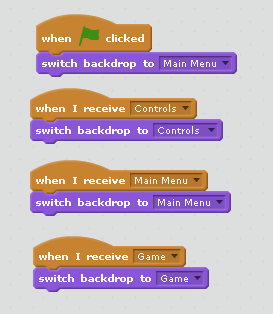





very good gamej
ReplyDeleteInclude a production plan
ReplyDelete